History Screen
The History Screen displays all completed loads, searchable by various timeframes and other parameters.
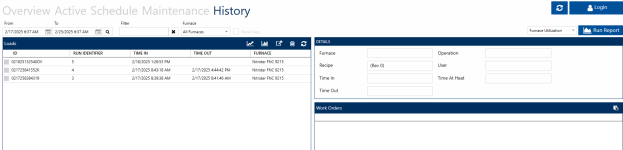
Use the From/To Boxes and the filter input box to select a time range and/or text to search for in the completed loads database.
The Filter field is a dynamic filter and will search all fields associated to the work orders between the From and To date.
Use the Furnace dropdown menu to select which furnaces are currently visible.
Click the “Show Gaps” box to show display gaps in the load history.
Use the “Run Report” button to generate reports based on desired parameters.

Use the report drop down menu to select a report on Furnace Utilization, Gap Time, Load Tracking, or Work Order Tracking, then click “Run Report” to set parameters for the report.
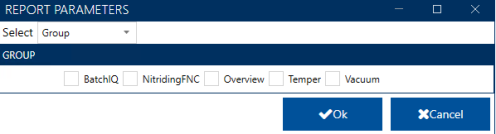
NOTE: Depending on the type of report being run, the above screen may look different.
Click “OK” to generate the report.
Clicking a load will bring up details about the hightlighted load:
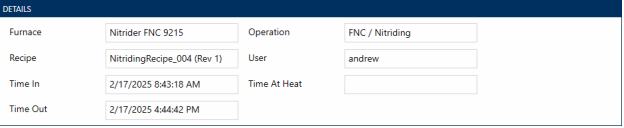
This information is display-only and not editable.
The lower half of the History screen displays Work Orders associated with the highlighted load.
To delete a Load, highlight the load in the History list and then click 
Clicking  will bring up trend information from SDRecorder Pro. See the manual for SDRecorder Pro for additional information on this functionality.
will bring up trend information from SDRecorder Pro. See the manual for SDRecorder Pro for additional information on this functionality.
Clicking  will generate a Load Report based on desired parameters and information (see functionality above).
will generate a Load Report based on desired parameters and information (see functionality above).
Clicking  allows you to export information in various file formats to the desired location.
allows you to export information in various file formats to the desired location.
Clicking  will refresh the list.
will refresh the list.