Operations Editor:
The Operations Editor Window allows you to enter information about the operations in your facility that Load Entry will control. Specifically, you can choose to “Apply” an operation to any Recipes, Furnaces, or Parts that you have already inputted into the software or imported from a database.
On the left of the window you will see a list of Operations (empty if none have been created) and a “Filter…” input box which will allow you to filter/search the displayed Operations.
The main view area of the Operation Editor Window is where you will enter your Operations information.
To begin, click the  button. Enter a name for your new Operation. You will note that your new operation appears in italics in the operation list. This means that the operation has not been saved.
button. Enter a name for your new Operation. You will note that your new operation appears in italics in the operation list. This means that the operation has not been saved.
If no Recipes, Furnaces, or Parts have been created in the system, naming the Operation will be your only option. Otherwise, you will have the option to apply your new operation to those items:
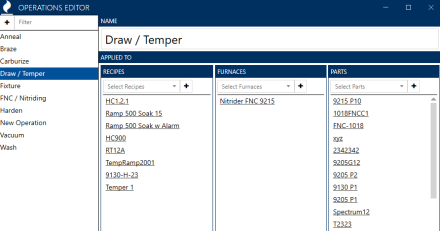
Click “Apply” to save the current Operation. It will now be displayed on the list to the left without italics.
To edit an existing Operation, simply select it in the list on the left and its information will appear in the main view area.
By right-clicking on an operation in the list, you can “Copy” and “Paste” an operation (useful in creating a new operation with applications to an existing one). You can also “Delete” an operation.
Use the dropdown menus to add applications (Recipes, Furnaces, and Parts) to the selected Operation.
Click  to close the Operations Editor.
to close the Operations Editor.
Click “Apply” to save the changes. To leave without saving changes, click “Cancel.”