Work Order Editor
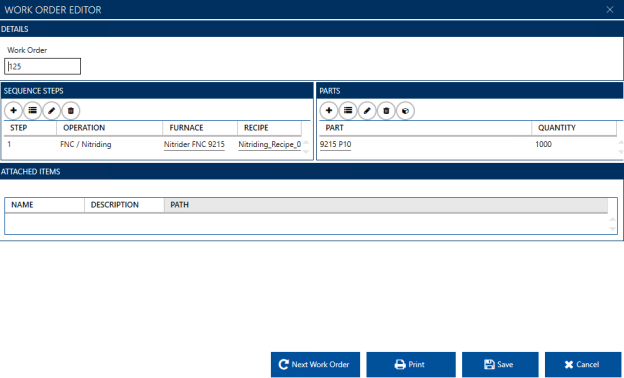
The Work Order Editor allows you to create and edit new work orders and assign the appropriate details, operations, and parts. Other fields can be added for capture with the work orders (fields are set up in the Fields setup window).
To assign Sequence steps to a work order, click Add  and select the desired Operation from the dropdown menu. Once selected, available options (Furnace, Recipe, etc.) will auto-populate. Click “Save” to add the Operation to the work order.
and select the desired Operation from the dropdown menu. Once selected, available options (Furnace, Recipe, etc.) will auto-populate. Click “Save” to add the Operation to the work order.
You can also assign entire Sequences directly, using the Sequence  button.
button.
To edit an existing Step, click on that row and click the Edit  button (or, double click on the Step in the list).
button (or, double click on the Step in the list).
To delete a Step, click on that row and click the Delete  button.
button.
To assign Parts to a work order, click Add  and select the desired Part from the dropdown menu. Once selected, available options will auto-populate. Click “Save” to add the Part to the work order.
and select the desired Part from the dropdown menu. Once selected, available options will auto-populate. Click “Save” to add the Part to the work order.
To assign a Sequenced Part to a work order, click  in the Parts panel, and select the desired part number, quantity, and sequence.
in the Parts panel, and select the desired part number, quantity, and sequence.
To edit an existing Part, click on that row and click the Edit  button (or, double click on the part in the list).
button (or, double click on the part in the list).
To delete a Part, click on that row and click the Delete  button.
button.
You can also access the Parts Database from this screen by using the Manage Parts  button.
button.