10.2.1 Devices Tab
The Devices Tab is used to add, edit, and delete devices for the software to communicate with. Once devices are added to this list, they will be available for configuration on the main screen (if you are logged in with sufficient privileges).
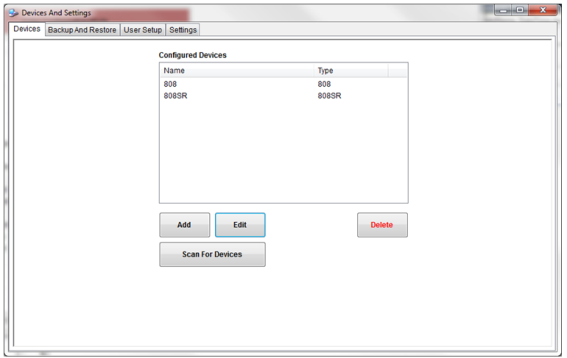
A Series 8 instrument can be added in one of two ways:
By manually adding the instrument (Add button) – appropriate if the connection information for the instrument is known
By scanning for the device (Scan for Devices button) – appropriate if not all of the connection information for the instrument is known, but it is known that the instrument is connected by serial connection.
Clicking on the Add button will cause the Device Setup window to open.

In this window, you will:
Create a name for the device (Name)
Select the device type from a drop-down list (Type)
Select the Communications type: Serial or SuperData.
If using a serial connection: Select the Comm Port and enter the Serial Address of the instrument.
Adjust settings for Baud Rate. This setting is critical to communications with the instrument.
Adjust settings for Stop Bits and Handshake as needed.
Click OK to proceed. Click Cancel to cancel.
Clicking on the Scan for Devices button will cause a new window to open.
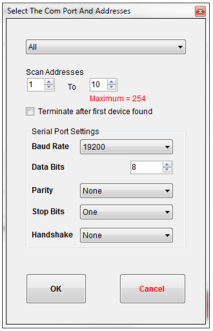
From this window, you can choose to scan for your device using SDIO channels or comm ports. If using comm ports, select the correct port from the drop down list near the top of the window. Set the serial address range using the Scan Addresses fields. The minimum for this range is 0 and the maximum is 254.
If you would like scanning to stop once a device is found, make sure that the Terminate after first device found checkbox is checked.
Adjust settings for Baud Rate. This setting is critical to communications with the instrument.
Adjust settings for, Data Bits, Parity, Stop Bits, and Handshake as needed.
Click OK when ready to proceed. Scanning may take several minutes.
Click Cancel to exit the window without scanning.
A Note on Scanning
Scanning will add devices to the list even if they have already been set up. This may create duplicate entries of the same device. It may be necessary to manually remove entries in this case.
A Note on Editing and Deleting an Entry
To modify an existing device’s entered configuration, first click on the device name, and then click Edit. To delete a device, click on the device name, and then click Delete.
Once the instrument is added to the Configured Devices list, it can be accessed by the S8C software. The instrument must remain turned on and connected.